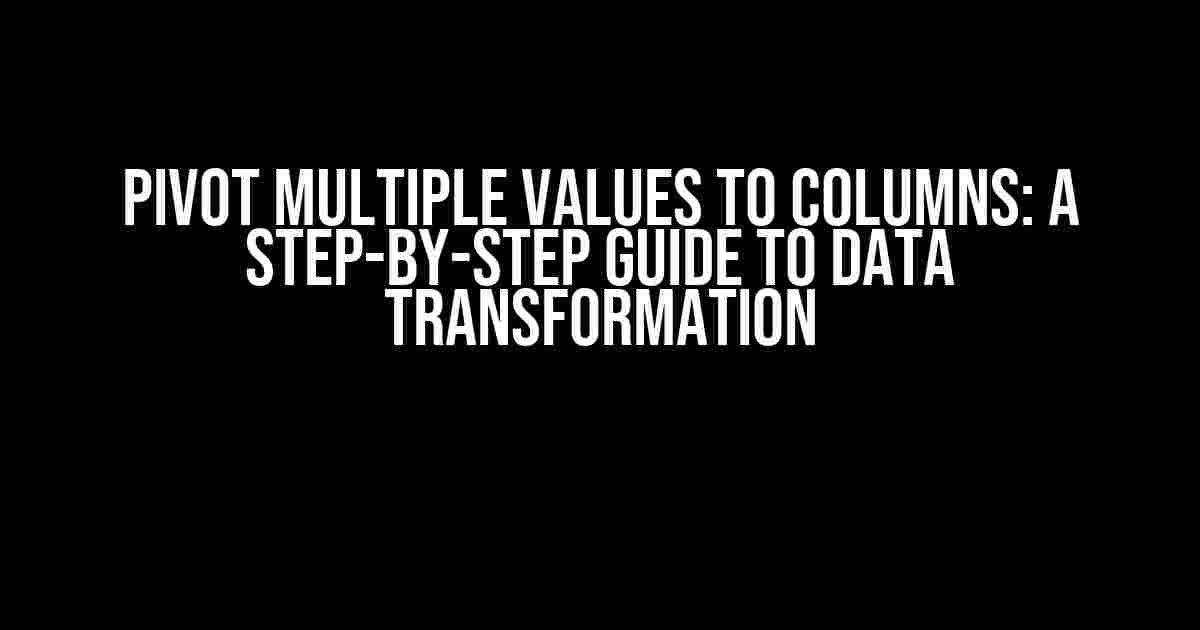Are you tired of dealing with messy data that’s impossible to analyze? Do you struggle to pivot multiple values to columns in your dataset? Fear not, dear data enthusiast! In this comprehensive guide, we’ll take you by the hand and walk you through the process of transforming your data from a tangled mess to a beautifully organized structure.
What is Pivoting, Anyway?
Before we dive into the nitty-gritty, let’s define what pivoting means in the context of data analysis. Pivoting is the process of rotating data from a vertical structure to a horizontal one, essentially transforming rows into columns. This technique is essential when working with large datasets, as it enables you to analyze and visualize data more effectively.
Why Pivot Multiple Values to Columns?
So, why bother pivoting multiple values to columns? Well, here are a few compelling reasons:
- Improved data visualization**: By transforming your data, you can create informative charts and graphs that help you identify trends and patterns.
- Easier data analysis**: With your data organized into columns, you can perform calculations, create reports, and conduct statistical analysis with ease.
- Faster data manipulation**: Pivoting multiple values to columns enables you to update, insert, or delete data quickly and efficiently.
Preparation is Key: Understanding Your Data
Before we start pivoting, it’s essential to understand the structure of your data. Take some time to review your dataset and identify the following:
- Unique identifiers**: Determine which columns contain unique identifiers, such as IDs, names, or dates.
- Pivot columns**: Identify the columns that you want to pivot into new columns.
- Aggregate functions**: Decide which aggregate functions you want to apply to your data, such as SUM, AVERAGE, or COUNT.
Pivot Multiple Values to Columns using Excel
Now that you’ve prepared your data, let’s use Microsoft Excel to pivot multiple values to columns.
Step 1: Select Your Data Range
Select the entire data range, including headers. Make sure your data is in a table format with clear column headers.
| ID | Category | Sales | Date | | --- | --- | --- | --- | | 1 | A | 100 | 2022-01-01 | | 2 | B | 200 | 2022-01-02 | | 3 | A | 150 | 2022-01-03 | | 4 | C | 250 | 2022-01-04 |
Step 2: Go to the “Insert” Tab and Select “PivotTable”
In the “Insert” tab, click on “PivotTable” to create a new pivot table.
Step 3: Create a Pivot Table
Select a cell range for your pivot table and click “OK”. Excel will create a new pivot table with a “PivotTable Fields” pane.
| Row Labels | Column Labels | Value | | --- | --- | --- | | | | SUM of Sales|
Step 4: Drag Fields to the “Row Labels” and “Column Labels” Areas
Drag the “Category” field to the “Row Labels” area and the “Date” field to the “Column Labels” area.
| Row Labels | Column Labels | Value | | --- | --- | --- | | A | 2022-01-01 | 100 | | A | 2022-01-03 | 150 | | B | 2022-01-02 | 200 | | C | 2022-01-04 | 250 |
Step 5: Drag the “Sales” Field to the “Values” Area and Apply an Aggregate Function
Drag the “Sales” field to the “Values” area and apply the “SUM” aggregate function.
| Row Labels | Column Labels | Value | | --- | --- | --- | | A | 2022-01-01 | 100 | | A | 2022-01-03 | 150 | | B | 2022-01-02 | 200 | | C | 2022-01-04 | 250 |
Step 6: Pivot Your Data!
Click on the “Analyze” tab and click “Options”. In the “PivotTable Options” dialog box, select “Display” and check the box next to “Display fields in report filter area”. Click “OK” to pivot your data.
| Category | 2022-01-01 | 2022-01-02 | 2022-01-03 | 2022-01-04 |
|---|---|---|---|---|
| A | 100 | 150 | ||
| B | 200 | |||
| C | 250 |
Pivot Multiple Values to Columns using SQL
If you’re working with a large dataset, you might want to use SQL to pivot your data.
Step 1: Create a Pivot Table using the PIVOT Clause
Use the following SQL query to create a pivot table:
SELECT Category, [2022-01-01], [2022-01-02], [2022-01-03], [2022-01-04]
FROM
(SELECT Category, Date, Sales
FROM YourTable) AS SourceTable
PIVOT
(SUM(Sales)
FOR Date IN ([2022-01-01], [2022-01-02], [2022-01-03], [2022-01-04])
) AS PivotTable;
Step 2: Execute the Query and Review Your Results
Execute the query and review your results. You should see a pivot table with the “Category” column and separate columns for each date.
| Category | 2022-01-01 | 2022-01-02 | 2022-01-03 | 2022-01-04 |
|---|---|---|---|---|
| A | 100 | 150 | ||
| B | 200 | |||
| C | 250 |
Common Pitfalls and Troubleshooting
As you pivot multiple values to columns, you might encounter some common pitfalls. Here are some troubleshooting tips to help you overcome them:
- Data inconsistencies**: Ensure that your data is clean and consistent. Handle missing or duplicate values before pivoting your data.
- Aggregate function errors**: Verify that you’re using the correct aggregate function for your data. For example, use SUM for numerical data and COUNT for categorical data.
- Pivot table formatting**: Adjust your pivot table formatting to ensure that your data is displayed correctly.
Conclusion
Pivoting multiple values to columns is a powerful technique that can transform your data into a more organized and structured format. By following the steps outlined in this guide, you’ll be able to pivot your data with ease and unlock new insights and discoveries. Remember to prepare your data, choose the right tools, and troubleshoot common pitfalls to ensure a successful pivot operation.
So, what are you waiting for? Start pivoting your data today and uncover the hidden secrets within!
Frequently Asked Question
Got stuck with pivoting multiple values to columns? Don’t worry, we’ve got you covered! Here are some frequently asked questions to help you master this tricky task.
How do I pivot multiple values to columns in Excel?
To pivot multiple values to columns in Excel, you can use the TRANSPOSE function in combination with the INDEX-MATCH function or the POWER QUERY feature. Alternatively, you can also use the PIVOTTABLE function, but be careful with the data structure and formatting. Make sure to check out our tutorial on pivoting multiple values to columns for a step-by-step guide!
What is the difference between pivoting single value and multiple values to columns?
Pivoting a single value to columns involves converting a single column of data into multiple columns, whereas pivoting multiple values to columns involves converting multiple columns of data into multiple columns. The key difference lies in the complexity of the data structure and the formulas required to achieve the desired output. Pivoting multiple values to columns often requires more advanced techniques, such as using arrays or power query.
Can I pivot multiple values to columns using Power BI or Tableau?
Yes, you can definitely pivot multiple values to columns using Power BI or Tableau! In Power BI, you can use the MODELING tab to create a new column and then use the SUMMARIZE function to pivot the data. In Tableau, you can use the PIVOT function to rotate the data, and then use the AGGREGATE function to summarize the data. Both tools offer powerful data manipulation capabilities to help you achieve your desired output.
How do I handle null or blank values when pivoting multiple values to columns?
When pivoting multiple values to columns, it’s essential to handle null or blank values carefully. You can use the IFERROR or IFBLANK functions to replace null or blank values with a default value or a custom message. Alternatively, you can use the FILTER function to exclude null or blank values from the pivot table. Make sure to test your formulas and adjust them according to your specific data requirements.
Can I pivot multiple values to columns using Google Sheets or Google Data Studio?
Yes, you can pivot multiple values to columns using Google Sheets or Google Data Studio! In Google Sheets, you can use the QUERY function to pivot the data, while in Google Data Studio, you can use the PIVOT TABLE component to rotate the data. Both tools offer powerful data manipulation capabilities to help you achieve your desired output. However, keep in mind that Google Sheets has some limitations compared to Excel or Power BI.